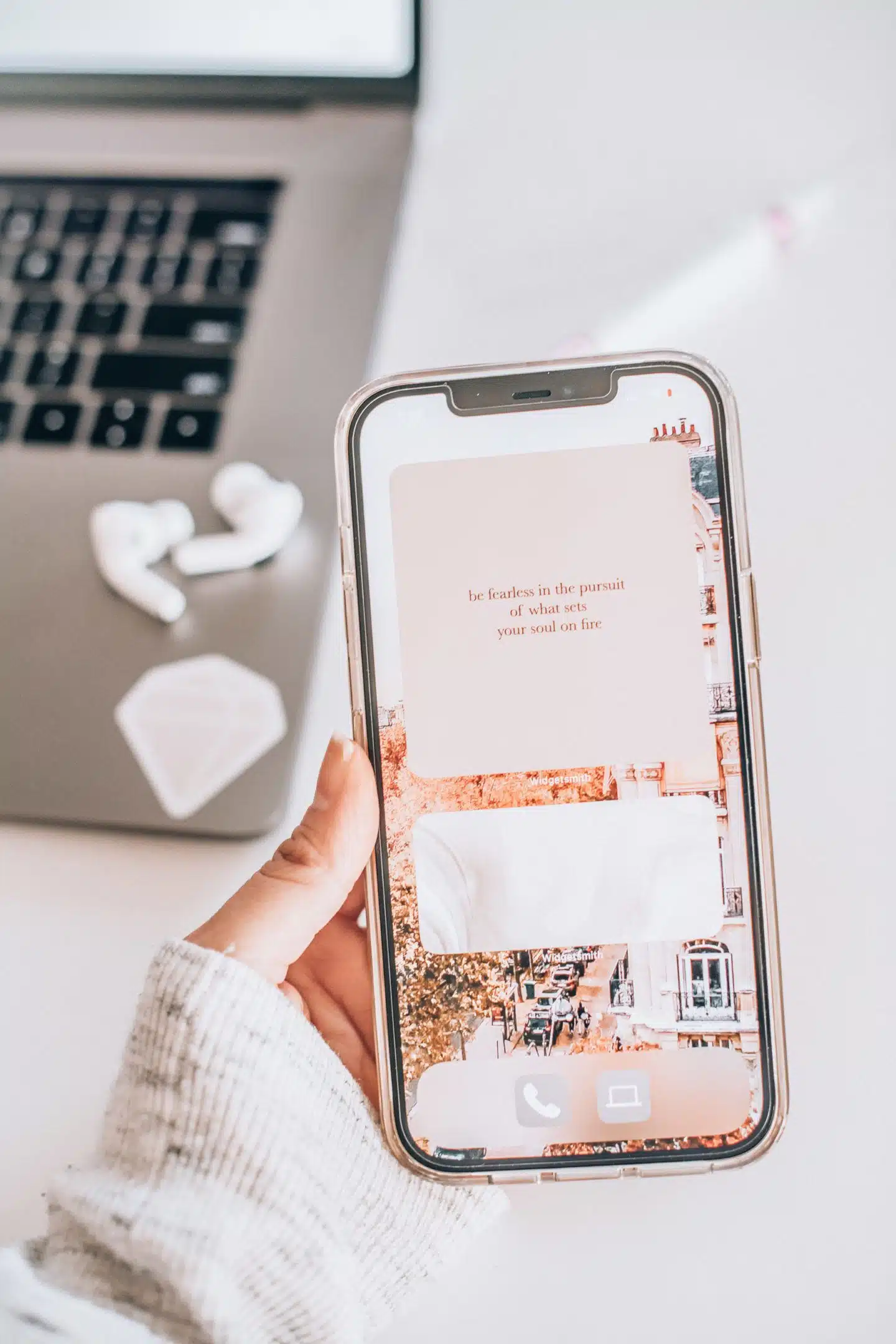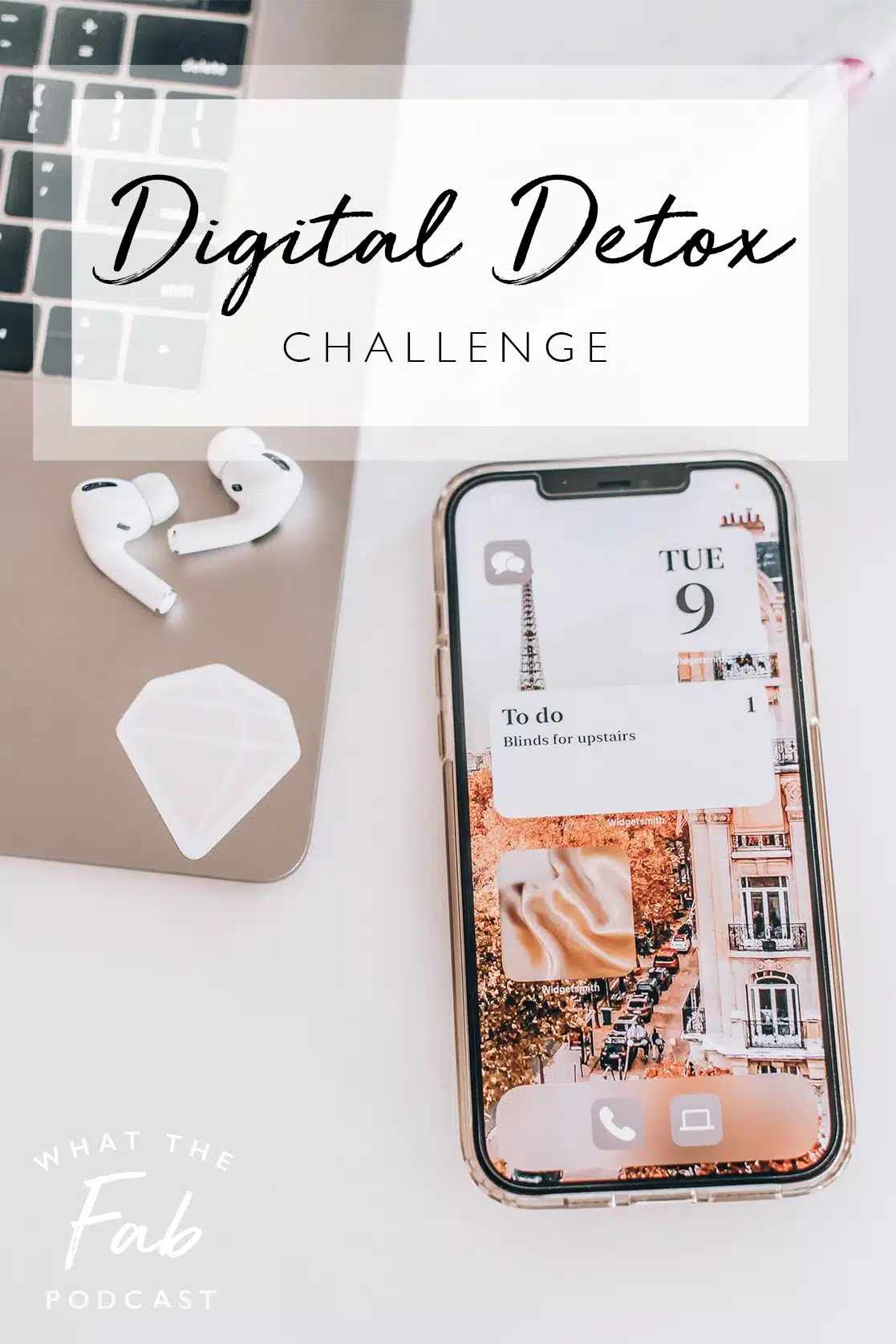
Listen to the episode:
You can also listen on: Apple Podcasts | Spotify | Google Podcasts
#11: I’m challenging you to do a digital detox and sharing 10 steps to declutter your digital life! I created this digital detox challenge when, at the beginning of the year, I was suddenly feeling overwhelmed (and frankly, suffocated) by all my tech and pings/notifications. In this episode, we get into:
– 10 steps to take for your digital detox, that can be completed in one weekend
– How Omied and I have started doing “No Cell Sundays,” why it’s been lifechanging, and why you should try it too
– My email filtering trick that automatically declutters my inbox
Snap a screenshot of the podcast and tag me @wtfab sharing your biggest takeaway so I can reshare on my Stories too! Just don’t do it on No Cell Sunday. 😉
Make sure you subscribe to the podcast to stay up to date on the latest episodes and interviews.

Digital Detox Challenge
Something snapped in me at the beginning of the year. I very suddenly felt like I hated my phone and laptop, and all the pings, dings, texts, and notifications were starting to feel very heavy. Like a suffocating, ever-present kind of heavy.
I think a big part of this was due to the fact that for almost a year now, we’ve been stuck at home, staring at our screens a lot more. During a normal year, I’d be traveling a ton, and away from my home/desk for a good ~three months out of the year. And even though of course I still work in the evenings and am on my phone while I’m traveling and shooting, it’s still a breather and gives me a break from staring at a screen all day.
So come January 2021, I was just feeling like if I got one more ping, text, spam phone call, email, etc…I was going to lose it. I wanted to go live in a cabin off the grid and not receive a single notification for a month. But of course, my job is tied to social media, sharing content, and engaging with readers through my phone and laptop, so a one-month digital detox isn’t very realistic for me.
So instead I started thinking about how I was going to manage my digital life and create boundaries so that I can have a healthier relationship with my tech, knowing that it’s not going anywhere any time soon and I need it to run my business.
And that was how I came up with this little Digital Detox Challenge for myself! I started researching ideas for what to do for a digital detox program and created this list that I wanted to try for myself.
And let me tell you, it felt freaking amazing. So I’ve put together this list of digital detox challenge steps so you can try it for yourself! We’re about to declutter your digital life and you’re going to love it!
You can absolutely complete this digital detox challenge over a weekend, so think of this as your two day digital detox. Ready? Let’s do it.

1. Organize your inbox situation.
I need to do a whole podcast episode on how I organize my inbox because there’s a lot that goes into setting it up, with all my labeling, filtering, and some hacks and tips. But in regards to this digital detox, I’m focusing on how I’ve decluttered my inbox in terms of the email newsletters that I subscribe to.
There are quite a few email newsletters that I actually want to read. They’re usually industry-related about social and digital marketing and also bloggers whose newsletters I enjoy. In total there were about 25 different email newsletters that I subscribe to and actually want, but it was starting to overwhelm my inbox.
So, I set up a filter for all of these newsletters. In Gmail, go to Settings > Filters and Blocked Addresses > Create New Filter. Then in the “From” field, add the email addresses that these email newsletters are sent from. Use “OR” in between each individual email address. So for example, mine says: [email protected] OR [email protected] OR [email protected] OR [email protected]…and on and on for all the emails.
Next, click Continue. Then check the box for Skip the Inbox, and Apply the label. Create a label for all these newsletters (I call mine Coffee Break) and then save your filter.
Lastly, I have multiple inboxes set up in my Gmail (see how to set up multiple inboxes here), so that my regular inbox shows up first, and then everything with my Coffee Break label shows up in my second inbox, underneath my regular inbox. This new set up has been lifechanging. When I’m having lunch (or even a coffee break—hence the label name!), I can scroll down to my second inbox and read any industry newsletters that have come in. This way my inbox doesn’t get overwhelmed and I don’t leave a bunch of newsletters unread, telling myself I’m going to read them later.
The second thing you want to do to take control of your inbox is unsubscribe from any email newsletters that are not providing you value. Unroll.me is an amazing tool for this. Just sign in and it’ll give you a list of all the newsletters you’re currently subscribed to (I was on 100—yikes!) and uncheck any newsletters you no longer want to be a part of. (But like, keep the What The Fab newsletter because we’re friends ;))
2. Clean up your desktop
I recently listened to a Boss Babe podcast episode where one of the founders said that in order to have a super clean desktop background, she has one single folder on her desktop labeled Desktop. Anything that lands on her desktop gets placed inside that folder. I tried it and it’s brill. When you fire up your laptop, if you’re greeted with a cluttered desktop screen, you’re going to have a cluttered mind. A clean desktop just feels so much better.
I also went through and cleared out any old folders/files on my laptop that I no longer needed and pushed some off onto my external hard drive since I manage a lot of photos for all my shoots.
3. Get rid of subscriptions you don’t use
Sometimes subscriptions are sneaky and that photo editing app that I wanted to do a free trial off enrolled me into their paid subscription and I forgot to cancel. Do a quick sweep and check to make sure you’re not enrolled in any subscriptions you no longer need. Look through your credit card bill, PayPal recurring payments (go to Settings > Payments > Manage Automatic Payments to check), and your App store on your iPhone (go to Settings > tap your name > Subscriptions).
4. Turn off push notifications for as many apps as possible.
I turned off push notifications for Facebook after watching The Social Dilemma, and I highly recommend doing the same if you feel like FB is a time suck for you. Instagram is a big part of my job, but I have very limited push notifications for that app. And, I have turned off all notifications for news apps on my phone.

5. Unfollow or mute people on social media.
If you follow influencers or accounts that make you feel bad about yourself, unfollow them. If you have “friends” whos content makes you feel negative in anyway, you can mute their Stories and feed posts on Instagram (that way you’re still following them, you just won’t see their content).
6. Put your phone away for an entire day.
This is probably my favorite step of the whole digital detox challenge. Remember how I said I was so sick of my phone that I wanted to hide away in a cabin where I had no cell service? Well I decided to do something a little more realistic and just try putting my phone away for an entire day.
Omied did it with me and we hid our phones in drawers upstairs and didn’t look at them for an entire Sunday. And guess what? It was freaking magical. We both agreed that our Sunday felt even longer than usual because we weren’t spending hours scrolling our phone, responding to texts, or whatever it is we do to the point where my iPhone tells me I’ve spent three hours on my phone.
We’ve decided it’s such a great way to decompress and get our heads right for the week ahead that we’ve made this a weekly thing, and we’ve made Sundays No Cell Sundays.
7. Clear out old notes, contacts, and photos on your phone.
This one’s easy to do and feels great for digitally decluttering. When it comes to notes and reminders, decide on your one source of truth for digitally keeping track of your to do list.
I realized that my to do lists were all over the place—in the Notes and Reminders on my phone, in Asana, as a task list in Gmail, etc. So I’ve consolidated everything into Asana, and I’ll place certain reminders for pressing things front and center on my phone (more on how I did that in the next step). It feels good to know I have one source of truth for my to-do’s and I’m not missing anything by looking at the wrong list.

8. Make your phone background aesthetic.
Ok, this one is a bit convoluted to try to explain through text so I’m going to link a bunch of helpful Tiktok videos and you can go down a rabbit hole like I did all about how to use Widgetsmith to make your iPhone aesthetic af.
But the beauty of it is that not only is it about making your phone screen pretty, it also removes all the notifications that are blaring at you every time you unlock your phone. Like yes, I know my inbox is a cluster eff, I do not need a reminder about that via an icon that shows me how many emails I constantly have unread, tyvm.
Remove any unwanted apps from your phone and then set about making your screen pretty and customized with Widgetsmith. These are the Tiktok videos that helped me:
Make your home screen aesthetic
How to not see shortcut app
Shortcut folders
Shortcuts widgets
To do list on home screen
Custom photo date widget
Stacking large widgets
9. Try keeping your phone silent and out of sight when you’re not using it.
My phone is on silent 99% of the time because the dings are just too much, but even when it’s on silent, I find myself reaching for it without thinking about it if it’s in my line of sight. Research shows that, even if we’re not checking our phone, simply having it on the table during a convo can reduce the quality of the interaction—our brains are just waiting for it to light up, and as a result, we are not fully present. I’ve noticed that just by placing my phone in a drawer rather than on my desk in front of me makes a huge difference and I can focus better on whatever I’m working on.
10. Refrain from using your device during the first hour you wake up and last hour before you go to bed.
Buy yourself a real alarm clock (I like this daylight one that emits light + beeps) so that your phone isn’t your alarm and the first thing you reach for in the morning. And in the evenings, unwind with a book instead of an IG scroll.
Alrighty, those are the 10 steps for my digital detox challenge! These have seriously made such a big difference for me in decluttering my digital life, and I hope they do for you too. If you give it a try, definitely let me know how it goes for you!
Looking for more podcast episodes? You’ll find them here!

Elise Armitage is an entrepreneur and founder of What The Fab, a travel + lifestyle blog based in California. At the beginning of 2019, Elise left her corporate job at Google to chase her dreams: being an entrepreneur and helping women find fabulous in the everyday. Since then, she’s launched her SEO course Six-Figure SEO, where she teaches bloggers how to create a passive revenue stream from their website using SEO. Featured in publications like Forbes, Elle, HerMoney, and Real Simple, Elise is a firm believer that you can be of both substance and style.